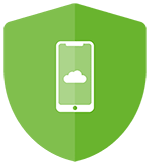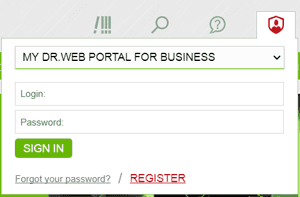- PC
-
Electronic license
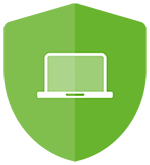 Dr.Web Security Space
Dr.Web Security Space- For Windows
- For macOS
- For Linux
 Dr.Web Katana
Dr.Web KatanaAdditional protection for PCs running a different anti-virus (Windows)
Subscription
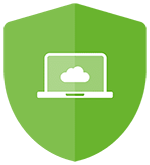 Dr.Web Premium
Dr.Web Premiumfor Windows, Linux and macOS
- Mobile devices
-
Electronic license
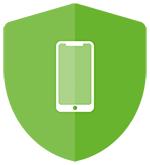 Dr.Web Security Space
Dr.Web Security Space(Android)
- Trial
-
For personal computers
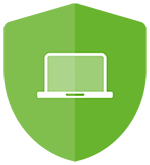 Dr.Web Security Space
Dr.Web Security Space Dr.Web Katana
Dr.Web KatanaAdditional protection for PCs running another vendor’s anti-virus (Windows)
For mobile devices
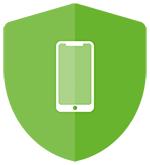 Dr.Web Security Space
Dr.Web Security Space(Android)